Adjusting documents in the Texas Digital Archive (TDA)
Adjusting documents in the Texas Digital Archive (TDA)
Adjust documents using the toolbar above the document (see Figure 1, below).
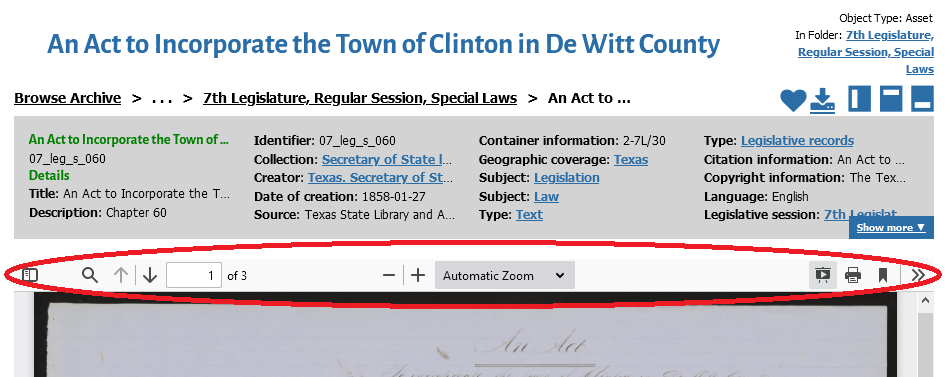 Figure 1.
Figure 1.
The toolbar allows you to zoom in and out, rotate, view an image in full screen mode, and search full-text. Some of these options apply only to documents. To adjust items in the TDA that display as images, see the tips for adjusting images.
Rotate
Click on the >> button to display the tools menu. Click “Rotate Clockwise” or “Rotate Anti-Clockwise” (see Figure 2, below).
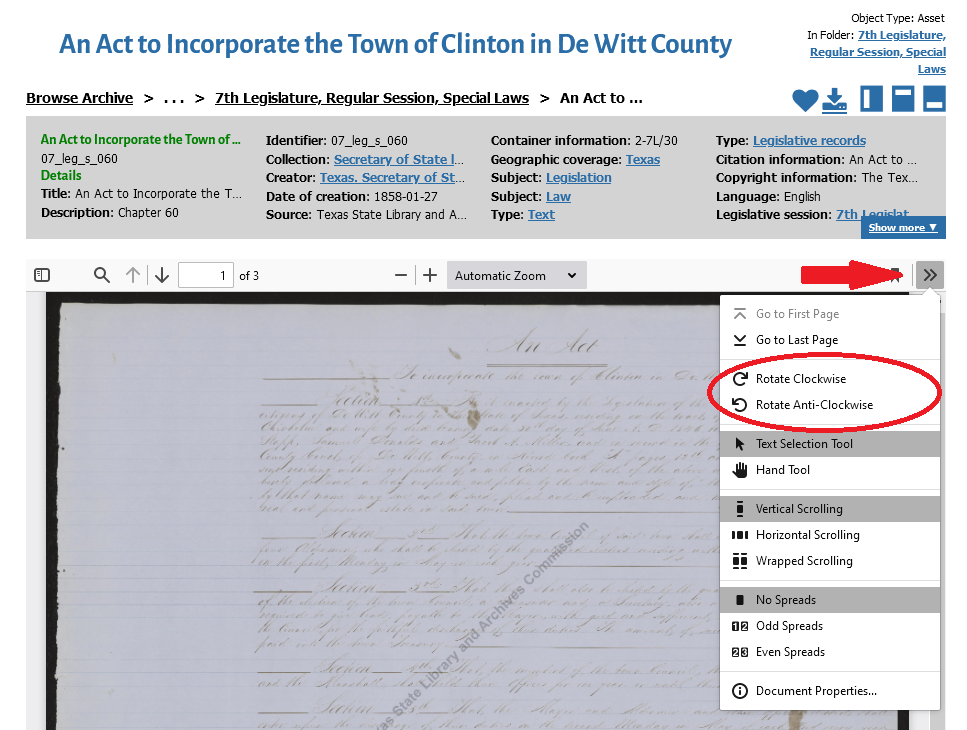 Figure 2.
Figure 2.
Zoom In/Out
To zoom in, click on the + button on the toolbar. To zoom out, click on the – button. You can also select a preset zoom by clicking on “Automatic Zoom” and selecting a zoom percentage (see Figure 3, below).
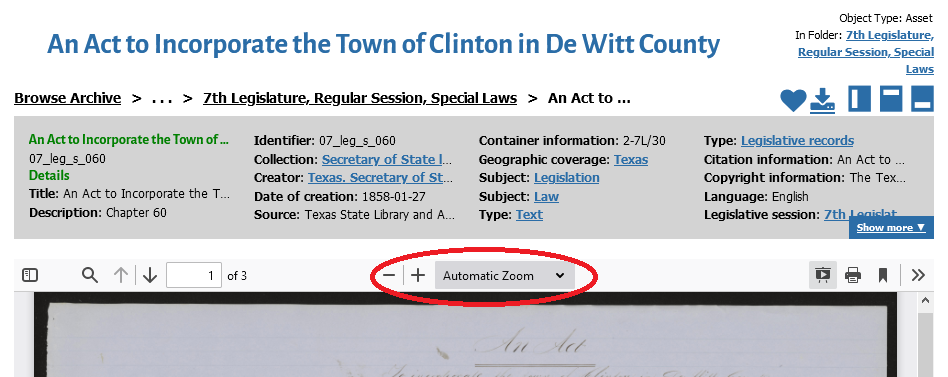 Figure 3.
Figure 3.
To adjust the image back to the default view, select “Fit Page” from the Automatic Zoom menu.
View Image Full Screen
Click on the button with 4 arrows to view the document in full screen (see Figure 4, below).
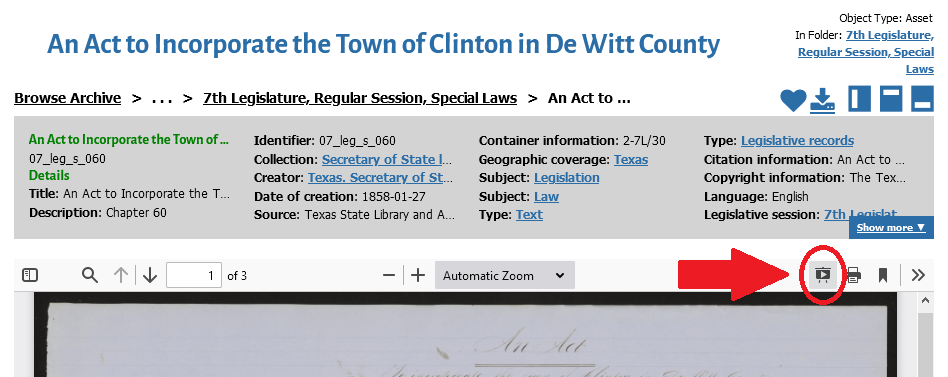 Figure 4.
Figure 4.
Hit the ESC key to return to the default view.
Still need help?
Contact the Reference Desk:
ref@tsl.texas.gov
512-463-5455

