Adjusting images in the Texas Digital Archive (TDA)
Adjusting images in the Texas Digital Archive (TDA)
Adjust images using the tool icons at the top of the image (see Figure 1, below). These icons will appear when you mouse over the image.
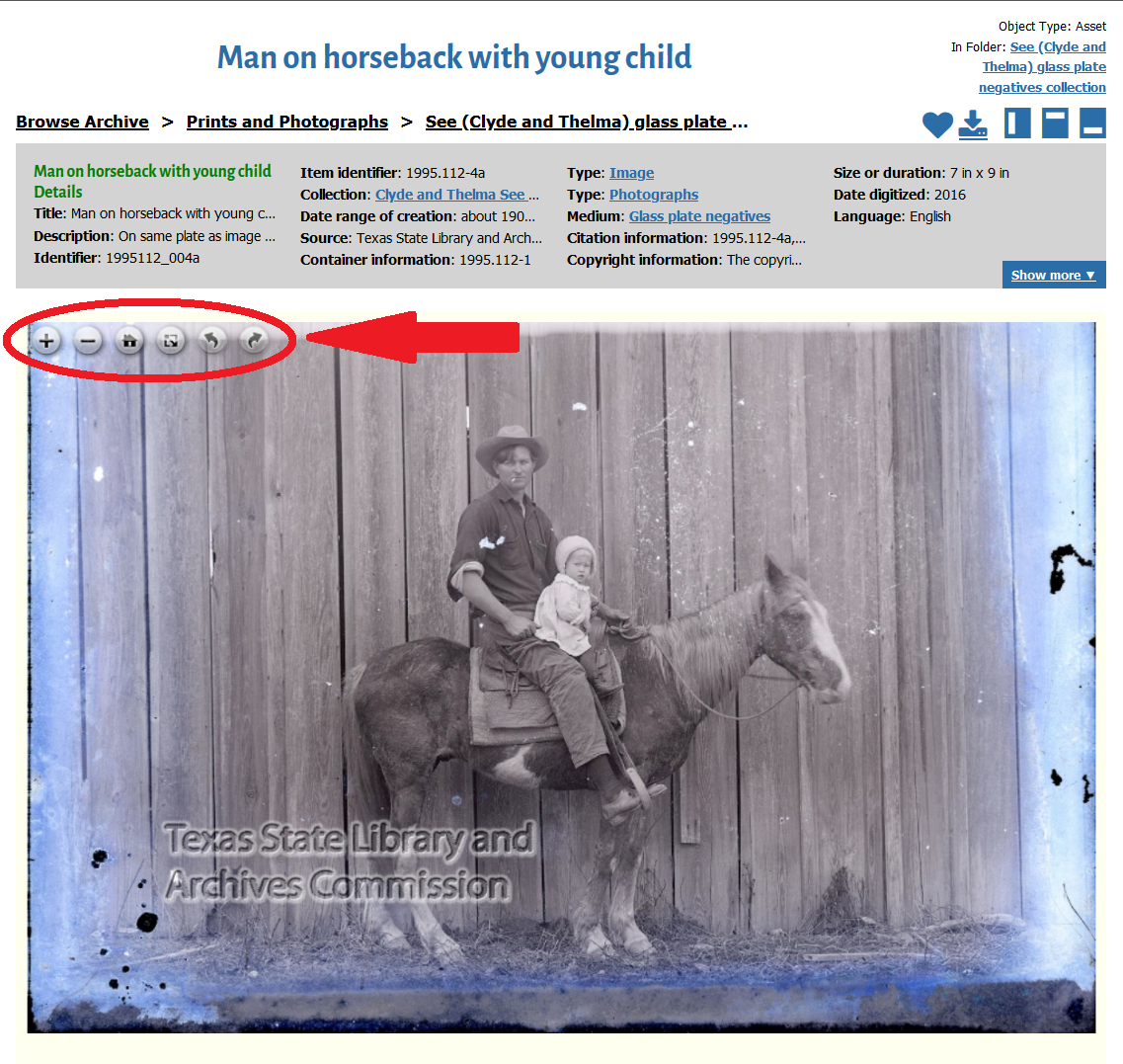 Figure 1.
Figure 1.
The tool icons allow you to zoom in and out, rotate, or view an image in full screen mode. Some of these options apply only to images. To adjust items that display in the TDA as PDFs, see the tips for adjusting documents.
Rotate
To rotate the image 90°, click on the left or right arrows from the tool icons (see Figure 2, below).
 Figure 2.
Figure 2.
Zoom In/Out
To zoom in, click on the + button from the tool icons. To zoom out, click on the – button (see Figure 3, below). You can also use the scroll feature on your mouse or trackpad while hovering over the image to zoom in and out.
 Figure 3.
Figure 3.
To adjust the image back to its original size, click the home button (see Figure 4, below).
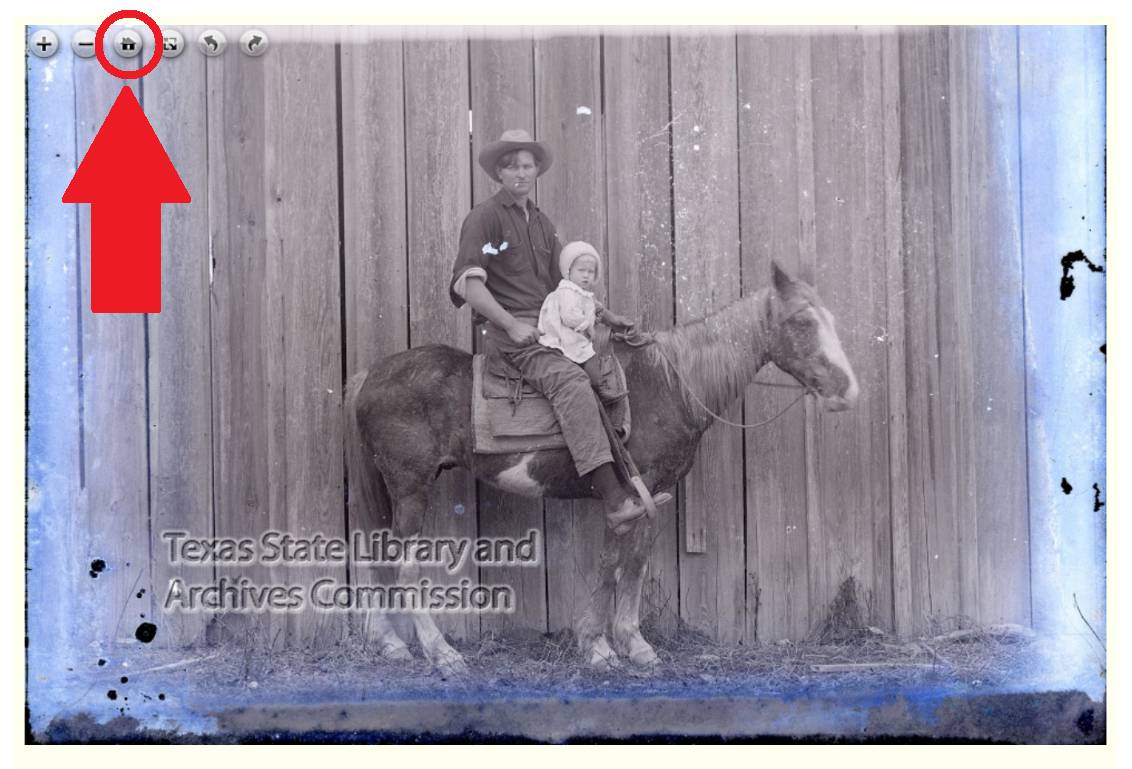 Figure 4.
Figure 4.
View Image Full Screen
Click on the toggle button to view the image full screen (see Figure 5, below).
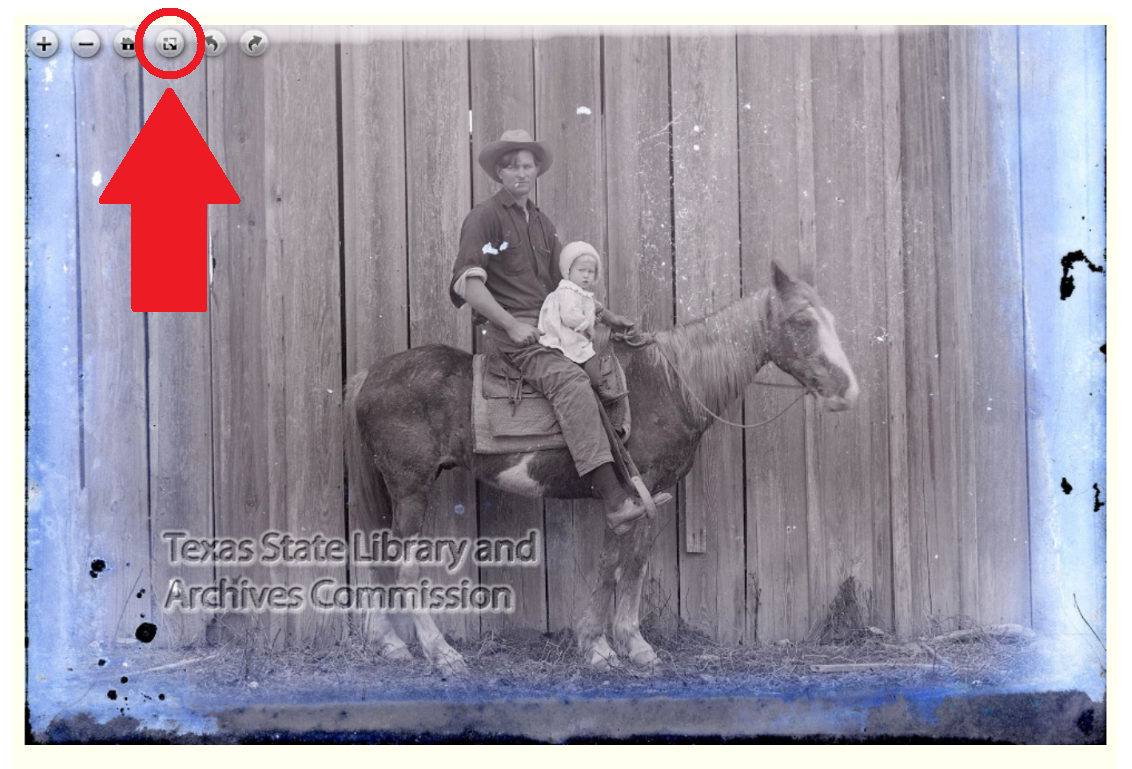 Figure 5.
Figure 5.
To exit full screen mode, hit the escape (ESC) key on your keyboard or click on the toggle button again (see Figure 6, below).
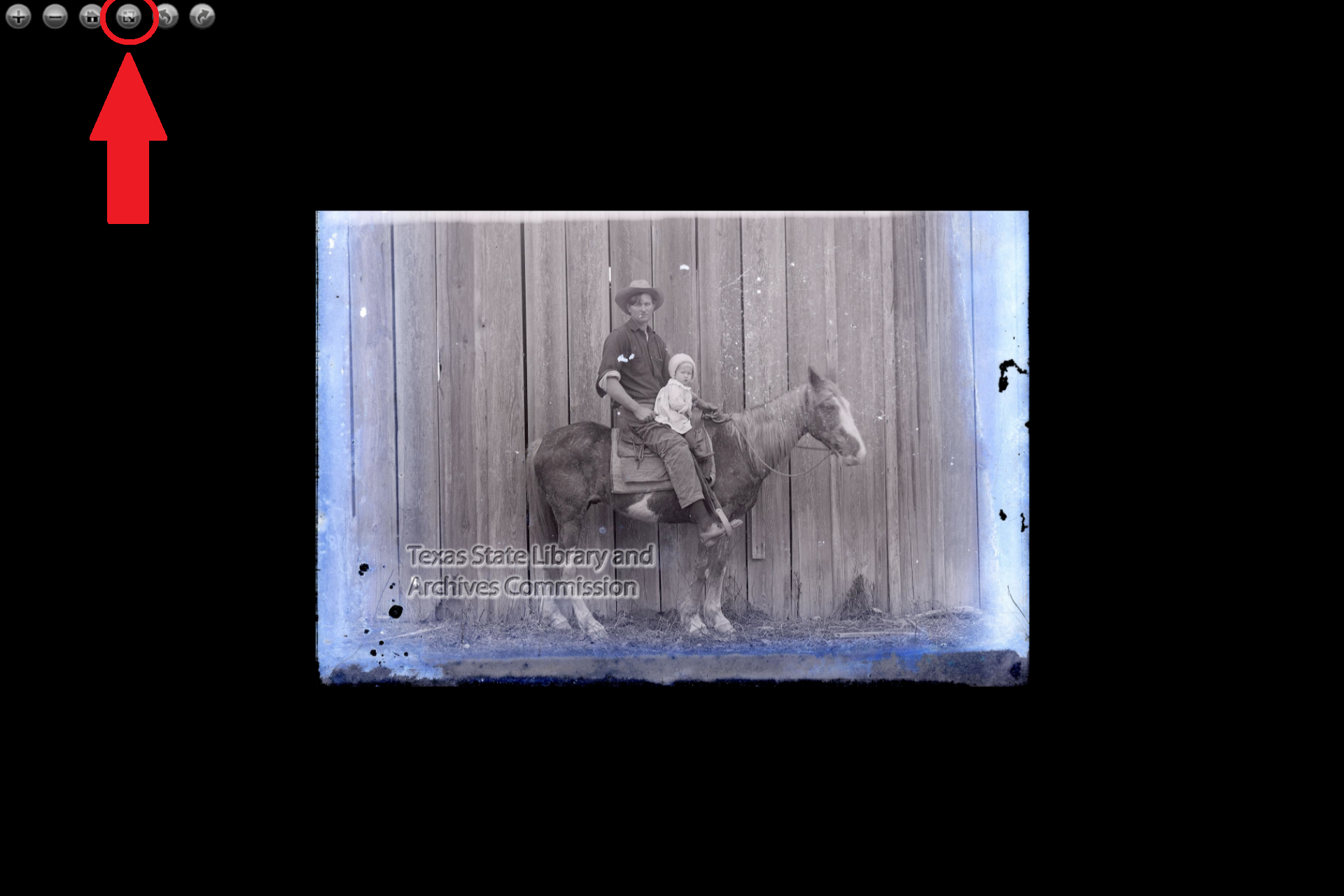 Figure 6.
Figure 6.
Still need help?
Contact the Reference Desk:
ref@tsl.texas.gov
512-463-5455

