Legend of icons used in the Texas Digital Archive (TDA)
Legend of icons used in the Texas Digital Archive (TDA)
Folders and Items
Thumbnails in the TDA have an icon in the top-right corner indicating whether clicking the thumbnail will lead to a collection of folders or an individual item. Below is an example of how these icons will appear:
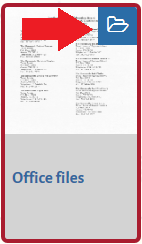
| Folder: This icon usually represents a collection, record series, or folder, which may have other groups of folders or individual items inside. | |
| Record/Item: This icon represents a single record (document, image, audio or video file) and clicking the thumbnail will open that item. |
Sort and Display
When viewing results, sort and display icons appear in the top-right corner of the screen:
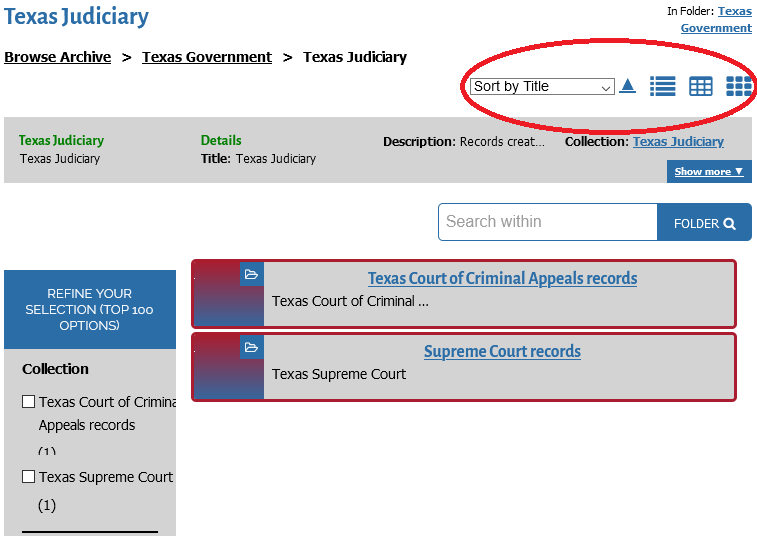
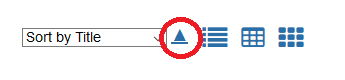 |
Reverse Sort: The first icon reverses the sort of your results. |
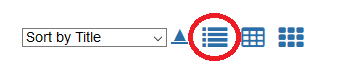 |
List View: The second icon displays results in a list view. |
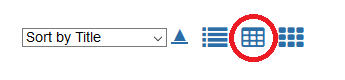 |
Table View: The third icon displays results in a table view. |
 |
Tile View: The fourth icon displays results in a tile view. |
The TDA will often remember your last-used sort setting.
+Filter
When using the +Filter function, the following icons appear on the left sidebar:
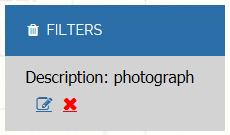
| Remove All: The trashcan icon will remove all filters currently applied. | |
| Edit: The pencil icon will allow you to edit a single filter currently applied. | |
| Delete: The ‘X’ icon will delete a single filter currently applied. |
View and Save
When viewing a record, there are five icons displayed in the top-right corner. Below is an example of how these icons may appear on your screen:

 |
Download: The second icon is the “download” button. |
 |
Metadata at side: The third icon displays the item information on the side of the page. |
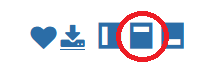 |
Metadata at top: The fourth icon displays the item information at the top of the page. |
 |
Metadata at bottom: The fifth icon displays the item information at the bottom of the page. |
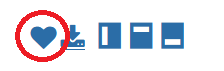 |
Add to favorites: The blue heart icon adds a document or image to your favorites list. The heart turns red when the item is added to your list. |
To view your favorites list in the TDA, click the “My favorites” icon at the top of any page in the TDA:

You can have up to 12 items in your favorites list. The list may be cleared between browser sessions, if you change web browser programs, or if you delete “cookies” from your browser. Be sure to save any items you want to access later by:
- using the download button to save a local copy to your device,
- revisiting the item page to copy the hyperlink and paste it into a document, or
- add the item to your browser’s bookmarks.
Still need help?
Contact the Reference Desk:
ref@tsl.texas.gov
512-463-5455

